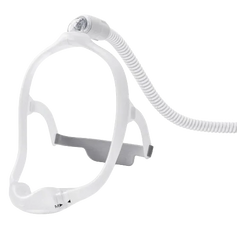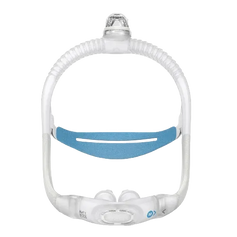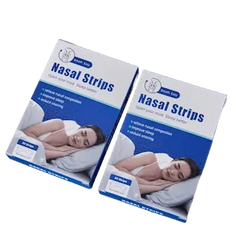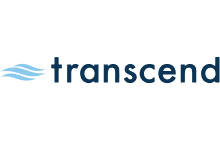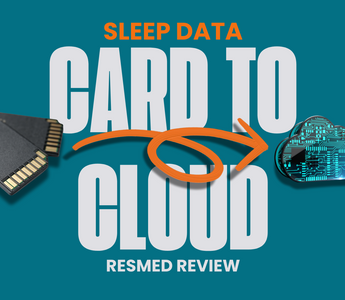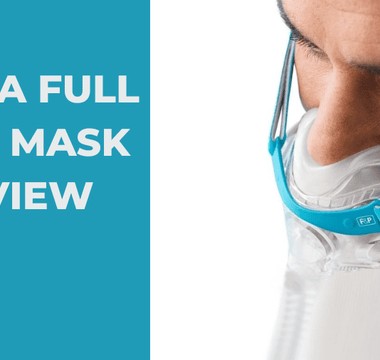ResMed recently introduced the Card-to-Cloud (C2C) versions of its popular AirSense 10 and AirCurve 10 CPAP and BiPAP machines to address the global semiconductor shortage.
Unlike the standard models, these C2C devices do not have built-in modems. This means they can’t automatically upload your sleep data to your provider or the ResMed myAir app. Still, they include the same therapy modes, comfort features, and performance as the original AirSense/AirCurve 10 series.
If you’re concerned about therapy follow-up, don’t worry. Your provider can still access your sleep data by reading the machine’s SD card. This requires you to physically bring the SD card to your physician or provider so they can download and review the data.
Alternatively, you can access your own CPAP data at home using free software. These programs let you view detailed therapy information, track your progress, and even share reports with your doctor for follow-up.
In this guide, we’ll review the best software options and explain how to use them to view your CPAP data without relying on remote monitoring.
CPAP Data Analysis Software 1: Meet OSCAR
One of the most popular tools for viewing your CPAP therapy data is OSCAR (Open Source CPAP Analysis Reporter). This free program works on Windows, Mac, and Linux and is developed by volunteers from the Apnea Board Forum. With OSCAR, you can view both nightly detailed data and long-term therapy trends.
Getting Started with OSCAR
After installing OSCAR, you’ll be asked if you want to import existing data. This can come from an older OSCAR version or from another software program like SleepyHead (we’ll cover that later).


Next, OSCAR will prompt you to set up a profile:
-
Click “New Profile” to begin.
-
You’ll have the option to create a username and password (this is optional; you can still download and view data without one).
-
You can also enter your country and time zone here.

After that, you can add additional details such as your name, height, untreated AHI, therapy mode, prescription settings, and doctor’s information. This information will be included in your reports. Once finished, click “Finish” to generate your profile and move to the home screen.
You’ll see your profile displayed in the top left corner next to the OSCAR version number.

Importing CPAP Therapy Data into OSCAR
To load your therapy data, insert the SD card from your CPAP machine into your computer’s SD slot. If your computer doesn’t have one, use an SD card reader that connects via USB.
There are three ways to import your data into OSCAR:
-
Click the “CPAP Importer” (SD card icon) on the home screen.
-
From the menu, select Files > Import CPAP data
-
Use the F2 shortcut on Windows.
Once you’ve selected your data source, OSCAR will display its location and ask if you’d like to import. Click “Yes” and your sleep data will load into the program.
⚠️ Tip: Always unmount or eject your SD card properly before removing it from your computer to avoid data corruption.
👉 Need a walkthrough? Watch this helpful guide on how to set up your profile in OSCAR: [Watch How to Set Up a Profile on OSCAR]
CPAP Data Analysis Software: Meet OSCAR's father, SleepyHead
Before OSCAR, there was SleepyHead, a free program created by CPAP user Mark Watkins to help patients view their therapy data in detail. SleepyHead generated compliance reports and gave users a closer look at their sleep apnea trends.
However, the program was discontinued in 2019 and no longer receives updates. This means it does not support newer machines, such as the ResMed AirSense 11 or Philips Respironics DreamStation 2.
If SleepyHead looks familiar, that’s because OSCAR was built from it. When SleepyHead shut down, a group of volunteers picked up the project and created OSCAR, which is why the two programs look and feel so similar.
Setting Up SleepyHead
After downloading SleepyHead, you’ll be prompted to create a profile, just like with OSCAR.
-
Enter details such as your name, height, untreated AHI, therapy mode, and Rx settings.
-
This information will appear in your reports.

Once the profile is complete, you’ll be taken to the home screen, where you can import your CPAP data.
Importing CPAP Therapy Data Into SleepyHead
To load your sleep data:
-
Insert your CPAP machine’s SD card into your computer’s SD slot.
-
If your computer doesn’t have one, use an SD card reader via USB.

From here, the import process is identical to OSCAR. You can follow the same steps we covered earlier under “Importing CPAP Therapy Data into OSCAR.”
More Sleep Data Resources
Want to go deeper into understanding your CPAP reports? We’ve got you covered.
-
OSCAR MasterClass: Learn how to navigate OSCAR, where to find your sleep data, and how to interpret key waveforms. [Watch the video here.]
-
Sleep Apnea Course: Discover the differences between central, obstructive, and mixed sleep apnea, and why oxygen and carbon dioxide levels play a role in breathing. [Watch the video collection here.]
-
Apneas vs Hypopneas vs RERAs: Not sure what those terms mean in your report? This video breaks it all down so you can better understand your therapy results. [Watch the video here.]
Tracking your CPAP data doesn’t have to be complicated. With free software like OSCAR (and the legacy option, SleepyHead), you can take control of your therapy, monitor your progress, and share detailed reports with your doctor when needed.
At RespShop, we’re here to support you every step of the way. Explore our CPAP machines, masks, and supplies, or reach out to our team of experts for personalized guidance.
Wherever you are on your sleep apnea journey, we’re here to help you sleep better.